
Entering Contact Information
Click on a Topic Link Below for Detailed Information and Screenshots
Entering a Contact
Entering
contact information is effortless using ProLog's comprehensive
logging form which centralizes all of the information
about the contact, including your status for each of the supported
awards. You can even customize the field-to-field movement to suit your
individual operating needs using the ProLog Form Sequencing Table (FST).
If you want to begin your contact entry in the "Call" field,
then move to the "RSTs" field, then the "Note" field,
then the "Grid" field, simply program the FST for that field
sequencing and each depression of the ENTER or TAB key will automatically
sequence you through those fields. Field sequencing may be applied to any
of the fields that comprise the logging form.
While in forms mode, tune around the band. With rig control support enabled, ProLog will automatically track and update the frequency and mode entry fields of the logging form as you move from band to band.
When you hear a station of interest, simply enter the callsign and depress the ENTER key. ProLog will automatically insert the current date and time, default the RST values (if you wish), provide you with the short and long path bearing information, display the local time of the station you are contacting, and also provide any QSL route information from the optional QSL Route Database. With the Prolog CallMaster or other supported Callsign Database resident, ProLog will interrogate that data source and place the contact's Name, QTH, State, County and Grid Square directly into the appropriate fields of the logging form. You will also receive notification of any previous contacts with the station and a single mouse click will display all of these previous contacts chronologically ordered. ProLog will even provide you with the short and long path bearing that the other station should use to position their beam towards your QTH. If you are using one of the supported rotor controllers, click on either of the heading indicator arrows and your beam will be positioned to that bearing. ProLog will even let you know if the station you are in QSO with participates with LoTW. This is accomplished using a built-in LoTW membership database that is updated monthly and downloadable at no additional charge via the ProLog website.
Referring to the logging form below, after entering "VK9ML" the logging form is filled with all of the relevant information concerning this station. We see that we have previously worked VK9ML, indicated by the "WORKED" message above the "Call" entry field. ProLog's exclusive traffic signaling award status instantly tells you the following: DXCC colored in yellow indicates that you have worked the VK9/M prefix before but do not have it confirmed. The "17M" and "SSB" above the DXCC field indicates the band and mode of this contact and the red "B" and "M" to the right of the DXCC field indicates that this is a new band and mode for the VK9/M prefix. "OC" colored in violet indicates that you have the continent of Oceania confirmed and it has either been submitted for award credit (paper QSL) or has been uploaded to LoTW. The violet "CQZ 30" shows you have CQ Zone 30 confirmed and as with the Continent, it has either been submitted for award or uploaded to LoTW, but the red "B" and "M" to the right of the CQZ field indicates that you have not worked VK9/M on this band and mode, therefore this is a new band and mode for CQ Zone 30 and the violet CQZ status must be from another band. Simply clicking the "CQZ" button followed by the "Details" button in the next window that opens will display a band/mode worked status matrix and you can instantly see what band-mode you have worked VK9/M on. A click of the matrix intersections will immediately display the contact used for that particular band/mode. I'm sure you get the idea and can see the value of quickly determining whether to work the station either as a new one or as an insurance contact.
Take note of the three radio-buttons at the bottom of the Award Status Information panel labeled "QSL", "eQSL" and "Both". ProLog maintains QSL status for both paper and electronic (eQSL) QSL's. Simply selecting one of the three radiobuttons will instantly convey your status for that specific QSL method. As selected below the color coding is based on both types of QSL's. The "Both" selection will take the highest status of QSL and eQSL and display the resultant color coding. For example, if the contact below had been confirmed via LoTW clicking the "eQSL" or "Both" radiobutton would change all of the yellow markers to cyan. While on the subject of "LoTW", notice in the "Contact Information" panel on the ;eft-side of the logging form, the red LED labeled "LoTW". This LED conveys to you that VK9ML is not an active member of LoTW. However, if VK9ML did participate in LoTW the LED would be green and as such would result in a confirmed contact when you upload your logbook to the LoTW website. The latest LoTW database is included with your ProLog Logging System and is updated and downloadable on a monthly basis on our website. This service is provided to all ProLog users at no charge.
For 10-10 aficionado's, ProLog can automatically place the 1010 and VP numbers of the contact directly into the logging form. This information is derived from a separate database that is available from an associate website free of charge. Using Specific Field Indexing, a printout of your 10-10 contacts by Date, Call or by the 10-10 number itself is easily achieved.
That's it! Save the contact to the database and tune for the next contact..
The Page Mode display, shown in the screenshot below, displays your logbook on a line-by-line basis.
Three Page pushbuttons permit you to immediately position yourself at the
top ("Page-Top"), bottom ("Page-Bot") or to resume
("Page-Res") at the last point of reference. The Page Mode is used primarily for browsing/searching, providing you with an overview
of all contacts that comprise the selected logbook. The list may be displayed
in either a callsign or date ordered format.
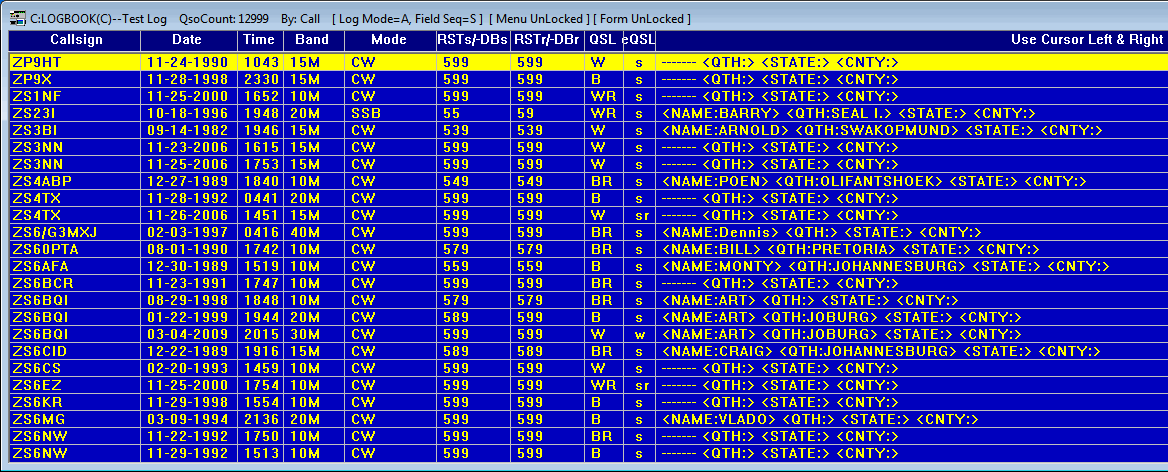
The far right column of the Page Mode display supports the "VariList" feature. VariList permits you to select and display the data from any of the entry fields that comprise the Logging form. Once fields have been defined, the associated data appears in brackets preceded by the field label. Below is the VariList Editor window showing the field selections that were used to makeup the Page Mode Display window shown.

The VariList column is fully scrollable left and right aligning field labels flush with the left-most column divider for ease of vertical scanning. When a field does not contain information the label is replaced with a series of dots to fill the void indicating that the field is void of data. The last entry of the Page Mode Window shown below demonstrates that methodology.
Date and callsign ordering is standard, however a feature named "Specific Field Indexing", permits you to reorganize and display the logbook based on most of the fields within the logging form. (Name, QTH, State, County, Grid Square and Note among others). Click on the link above for more information.
| Pricing | |
| Product | Price |
| ProLog Logging Program | $60.00 |
| w/ QSL Route Database (Add) | $14.00 |
| w/ CallMaster US/VE/DX Callbook Database (Add) | $20.00 |
| IOTA Database (Add) | $15.00 |
| Upgrade To V8.x (Price Varies Based on Last Purchase ) | Varies |
| QSL Database Update Subscription (6) ( Via Internet Download ) | $36.00 |
| QSL Database Update Subscription on CD-ROM (6) ( First Class Domestic Mail ) | $48.00 |
| QSL Database Update Subscription on CD-ROM (6) ( First Class Int'l Mail ) | $58.00 |
| Order Now | |
![]()
![]()
Contact Information
Tech Support and FAX --
Postal Address -- 5560 Jackson Loop NE -- Rio Rancho, NM 87144
For Comments or Questions, Please Use Our
Contact Form
ProLog |
Order Now |
What's New? |
Products and Services |
Support and FAQ's |
Links
Product Reviews
|
User Feedback |
Downloads |
Contact Us |
Discussion
Forum