
Logbooks and Logbook Management
Click on a Topic Link Below for Detailed Information and Screenshots
Logbooks
If
you are a multi-operator family, QSL Manager or maintain your logbooks
by year or specific contests, then ProLog's thirty-six logbooks
will be appreciated. Each logbook may be assigned a unique name
or callsign up to twelve characters in length. Each logbook maintains
its own award structure and user specific configuration settings.
Switching between logbooks is a snap using the ProLog logbook
menu.
Contest Logging
For
the casual contester, Prolog's contest mode consecutively serializes each
contact while also providing fields for the exchange information. If you
are a really serious contester, you are most likely using one of the
popular contest programs (CT, NA, TR, et al.). All of these programs support
the exportation of their log files using the ADIF format standard.
ProLog fully supports the ADIF standard so importation of those contest
logs into a ProLog logbook is easily accomplished. ProLog however, does far more then just import your
contest logs, it interrogates each contest contact and when possible,
provides missing award criteria from its own internal database including DXCC, CQZ, ITUZ, and WAC information. This methodology ensures that you
will get the maximum award benefit from each contest contact.
Logbook Conversion
If
you are using computerized logging, and your current logging
program supports the exportation of ADIF (Amateur Data Interchange Format)
files, you can use ProLog's built-in ADIF import module to conveniently
convert your existing logbook(s) to ProLog format. ProLog also provides
an ADIF exportation module permitting you to readily transport your logbook
data between ProLog and other platforms.
If your current logging program does
not support ADIF exportation, all is not lost. Datamatrix can provide, at a
very reasonable cost, a service that will convert most logbook
files, including Excel files, over to ADIF format. If desired,
please mention your need for this service when ordering your ProLog
Logging System.
Cross-Logbook Merging
ProLog
permits you to merge the contents of one logbook into another. You can
choose to transfer all of the contacts or selectively transfer only those
contacts that meet a filter criteria that you establish. One of the handiest
filters is the award transfer filter. While working a contest is always
fun, most times you will end up with hundreds or even thousands of contacts
that you may not want to merge into your main logbook. When you activate ProLog's Award Transfer Filter only those contacts that will upgrade
your award standings will be merged into your main logbook. For example,
you work the DXCC contest and you have a contest logbook of 500 QSO's. Of
those, only a few may represent newly worked DXCC entities or a new band
or mode for a previously worked entity. With the Award Transfer Filter
on, only those contacts that improve your award standings will be merged
into your main logbook including DXCC Prefixes, CQ Zones, ITU Zones, States
and Continents. A real time-saver!
More Logging Features
ProLog
allows you to select one of three logging modes; AUTO for minimum keystroke
entry, MANUAL for entering existing paper-log contacts and CONTEST mode
for consecutive contact serialization and exchange information.
ProLog keeps track of your previous contacts with a given station. Whenever you enter a callsign, you will be notified by a "Worked" message and a user activated alert tone if the station has been previously worked. Clicking on the "Worked" message will display a date-ordered list of all your past contacts with that station or, if you wish, you can direct ProLog to display the duped contact list automatically. With the list displayed, double-clicking any contact in the list will display the complete contact information in a separate logging form.
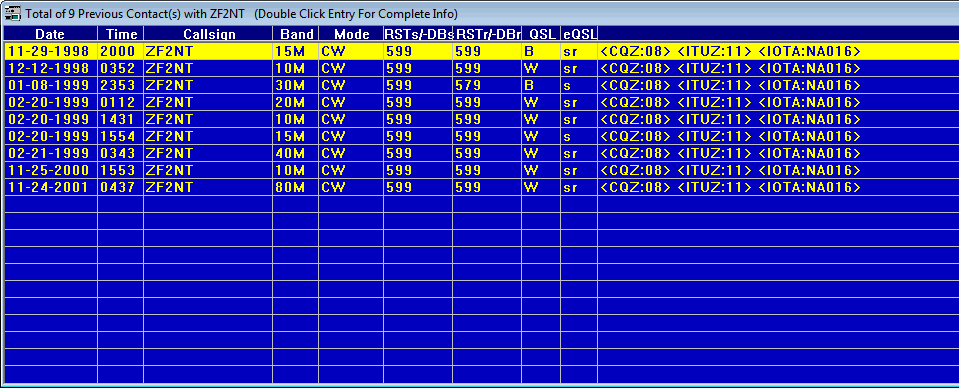
Category Definitions
ProLog
provides 32 Category definitions so you can
track various topic associations with each of your contacts. For example,
you might want to mark those contacts with individuals that share your
interest in Radio Control Aircraft; simply assign that definition to one of the
categories, then select it into the logging form before you save the
contact to the database. Another application for categories is if you use
multiple station setups (Multiple Antennas, Amplifiers, Transceivers etc.)
assign different station categories so you can instantly
tell what equipment configuration was used to make a given contact. ProLog permits you to sort your logbook by these
Category Definitions, so
compiling a list of contacts relating to a specific category is a breeze.
QSL Label Tag
Also
provided is a special
"Label" tag for QSL purposes. The "Label" tag is very useful for designating those contacts that
you want to QSL. For example, you make contact and you are told by the
station to QSL through the bureau. Click on the "B" radiobutton and then
click in the "Label" checkbox. Follow this methodology with each contact
that you intend to QSL using whatever routing method you intend to use
(D, B or M). When the time comes to print QSL labels, use the "Index by
Tag/Status" search function and click in the "QSO's to be QSL'd" checkbox
and then click the "Begin" pushbutton. The search operation will create
a list file comprised of stations that are to be QSL'd through the (B)ureau,
(D)irect or through a (M)anager. This file can then be used to batch process
the printing of your QSL labels. When the label print procedure has completed,
you will be given the option of clearing the "Label" tag on those QSO's
that have been processed.
QRP Contacts
If
you are a QRP'er, good news! Prolog provides the ability to
specify transmission power levels in Milliwatts. This is easily done
simply by entering the power then checking the "mw" checkbox in
the logging form. The "mw" checkbox is also included in Prolog's powerful sort filter so you can easily generate lists of
contacts made with QRP transmission levels. You can even request lists of
contacts made at specific power levels. For example, enter "100"
in the "Power" entry field of the logging form, invoke the sort
filter, check the "mw" box in the sort filter menu, click
"Begin" and a list of all your QRP contacts worked at 100mw will
be generated and displayed.

Weights and Measures
The conveyance
of measurements of Temperature, Weight, Length and Distance are best
understood when expressed in units that are familiar to the DX operator.
ProLog makes this
task as simple as
selecting the conversion type (US to Metric or Metric to US) entering the
value to be converted, and clicking to display the result. The weights and
conversion menu is shown below.
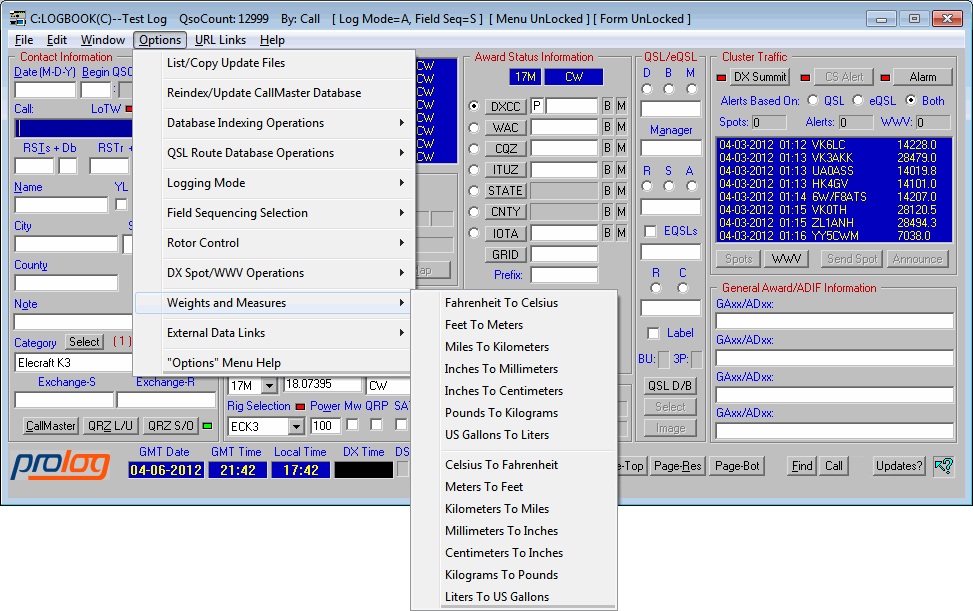

Common Path
Information
When you want to
work some DX, you point the beam in the general direction of the
geographical area of interest and put out the "CQ". Of course, as your
signal travels outward, it is reaching a number of different countries in
varying signal strengths based on the time of day, and the signal path.
ProLog's Common Bearing feature displays a list of the countries that will
potentially copy your signal when your beam is pointed in a given
direction. The list encompasses both short and long path headings and the
bearin differential
can be varied to meet your particular antenna and
needs. The Common bearing window below shows what countries could potentially be contacted
with maximum signal strength from New Mexico when my beam is at a 45
degree heading, plus and minus 5 degrees. Neat!
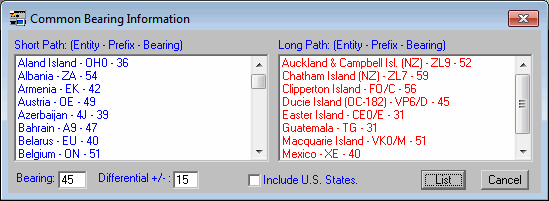
MixW/Digipan
Data Interface
If
you are using either MixW or Digipan for your digital mode operations, the
convenience of the ProLog data interface to these programs is certain to
please. First launch either MixW/Digipan, next launch ProLog
then, using ProLog's Option menu, request that ProLog
establish a data link to either
program. Finally, direct that ProLog automatically save each QSO that you
log within the linked program. Now, click back into the MixW/Digipan program and begin to log your Digital Mode contacts. Each time you
save a contact using MixW/Digipan, the contact information will
appear in the ProLog logging form. ProLog will then update all of your
award status information and then automatically save the contact
to the ProLog logbook database; you never have to leave the MixW or
Digipan environment. Continue to work and log contacts and with each saved
QSO, ProLog
will continue to update your logbook in the ProLog database.
Logbook Of
The World (LoTW) Support
ProLog
fully supports the ARRL sponsored LoTW project. Simply export your logbook
file from Prolog, then import the resultant file into the ARRL's Trusted
QSL Software,
then upload the file to the LoTW website. The ProLog Logging Form provides
a separate set of checkboxes and radiobuttons to indicate your LoTW
Status. Status is broken down into contacts that have been uploaded,
contacts that have been successfully cross referenced and contacts that you
have chosen to confirm through purchased credits. ProLog
also permits you to sort your logbook by your LoTW status so it's really
easy to see your LotTW award standing at a glance.
When
your logbook has been processed by LoTW you will receive a report, listing
those stations that have been successfully cross-referenced and therefore
electronically QSL'd. Using the information in that report, you can update
the status of each of the referenced QSO's in your logbook. This
administrative process can be quite a chore especially if it involves
hundreds or even thousands of contacts; ProLog to the rescue! A simple
click of a pushbutton, and ProLog will automatically read the LoTW
report and automatically update your logbook award status for each of the
contacts contained therein.
| Pricing | |
| Product | Price |
| ProLog Logging Program | $60.00 |
| w/QSL Route Database (Add) | $14.00 |
| w/ CallMaster US/VE/DX Callbook Database (Add) | $20.00 |
| IOTA Database (Add) | $15.00 |
| Upgrade To V8.x (Price Varies Based on Last Purchase ) | Varies |
| QSL Database Update Subscription (6) ( Via Internet Download ) | $36.00 |
| QSL Database Update Subscription on CD-ROM (6) ( First Class Domestic Mail ) | $48.00 |
| QSL Database Update Subscription on CD-ROM (6) ( First Class Int'l Mail ) | $58.00 |
| Order Now | |
![]()
![]()
Contact Information
Tech Support and FAX --
Postal Address -- 5560 Jackson Loop NE -- Rio Rancho, NM 87144
For Comments or Questions, Please Use Our Contact Form
ProLog |
Order Now |
What's New? |
Products and Services |
Support and FAQ's |
Links
Product Reviews
|
User Feedback | Downloads |
Contact Us |
Discussion
Forum